Custom Resume Settings
After filling in the resume content and adjusting the layout, you can personalize the format details using the "Page Settings" to ensure the presentation aligns with reading habits and hiring preferences. All settings can be adjusted through the "Page" option in the left sidebar of the resume editing page.

Layout Style
Layout style determines the overall typographic feel of your resume. By adjusting details such as fonts and spacing, you can balance content density with visual comfort, enhancing professionalism.
Manual Adjustments
You can manually adjust the following settings:
- Font Family: Based on your selected resume language, the system offers various appropriate fonts and automatically matches suitable ones.
- Font Size: Adjust the font size of the body text. Titles and subtitles will automatically scale proportionally to avoid hierarchy confusion.
- Line Height: Controls the spacing between lines. Narrow line spacing can lead to reading fatigue, while overly wide spacing may make the resume appear sparse.
- Margin: Adjust the distance between the main content area and the page edges. Increase margins for more whitespace when content is sparse, and decrease them to fit more content when necessary.
One-Page Smart Fit
In addition to manual adjustments, you can opt for system optimization. In the lower toolbar of the resume preview page, click the "One-Page Smart Fit" button. The system will automatically optimize the layout (e.g., adjusting font size, line height, and margins) to fit the content onto a single A4 page, meeting most companies' preferences for resumes.
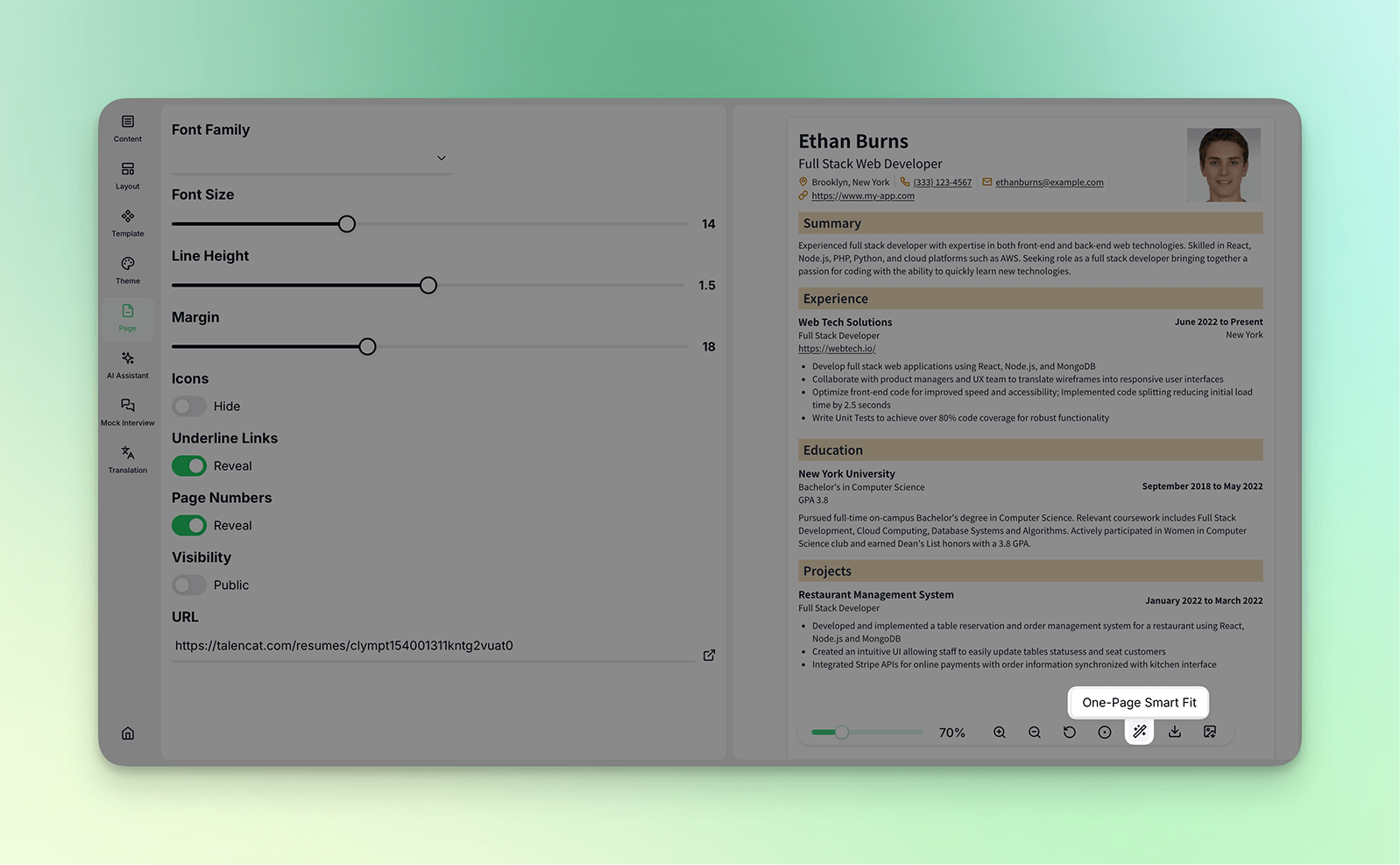
If the content is too extensive to fit onto one page, the system will indicate "Content too large, unable to adjust." You can try reducing content and retrying or click "Restore" to revert to original settings, then manually trim redundant content or adjust the layout.
Personal Preferences
Beyond basic formatting, you can adjust the following details according to personal preferences or job requirements:
- Icons: When enabled, contact information such as phone numbers and email addresses will automatically include corresponding icons, making your resume more visually engaging.
- Underline Links: Control whether web addresses, emails, and other links in the resume have underlines.
- Page Numbers: When enabled, page numbers will automatically be added to the footer if the resume exceeds one page.
With these settings, you can maintain the professional content of your resume while ensuring its visual presentation aligns with your personal style and the needs of the position.